Sometimes on the web people think that they can deliver images or music to your computer for you to look at or listen to, but somehow keep you from possessing.  They can’t.
Anytime someone sends you something, you have it.  All they can do is make it more of  a hassle for you.  I’m going to show you how to grab some photos from my friend, the amazing Chris Restrepo. Copyright is copyright, so you can’t own these photos and you’ll get in trouble if you try to sell his stuff.  But if you want to make one of these photos your desktop wallpaper, no worries.
Chris has some javascript added to his website that won’t let you right click on his photos. Â If you do, you get a warning!
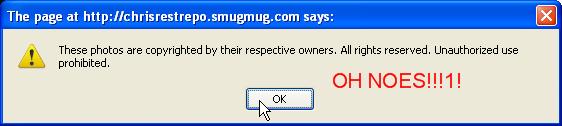
But the image is already available to your computer, because your browser needs it to show it to you!
First, I hope you’re using firefox. Â Install the handy “Firebug” addon and restart your browser. Â 1
Now you’ve got everything you need.
For each of these steps, click on the thumbnail to get a larger image if  the little one is unclear.
Step 1, just enable firebug on the page you are on. Â You’ll click on the little bug guy in your status bar.
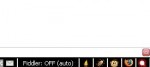
Step 2, click the “Inspect” button.
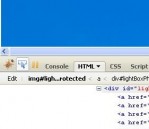
Step 3, click on the image you are looking for.
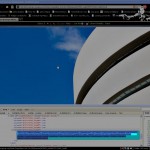
Step 4, check out what firebug highlights for you. Â In there is going to be the URL of your image! Â Copy and paste that into a new tab and you’ve got the picture with no nasty protection.
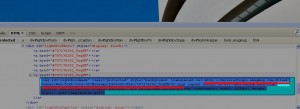
Now you’ve got the url to the picture and you can save it or wallpaper it or whatever fair use you need. Just remember, you’re responsible for staying within the boundaries of copyright. Â Hope this helps.
- If you want to just get all of the addons that I think are great, try installing my collection, the KatzPack. (back)

That's a good hack! I do know that this capability is already built in to newer versions of Firefox. However the Firebug add-on makes it even easier.
The old and "harder" way is to go to the page with the image you want using Firefox.
Click on "Tools", then "Page Info." Once in the "Page Info" box click on the "Media" tab.
This will display a list of all the media elements on that page. You will have to scroll through the list to find the element (image) you are looking for. Once you find it, you'll need to highlight it, then click the "Save As" button. Again, this is the "harder" way but you don't need Firebug to do it this way.
p-p-p-PWNED
This didn’t work for me at all no http link showed up?
Sorry – can you be a little more specific?