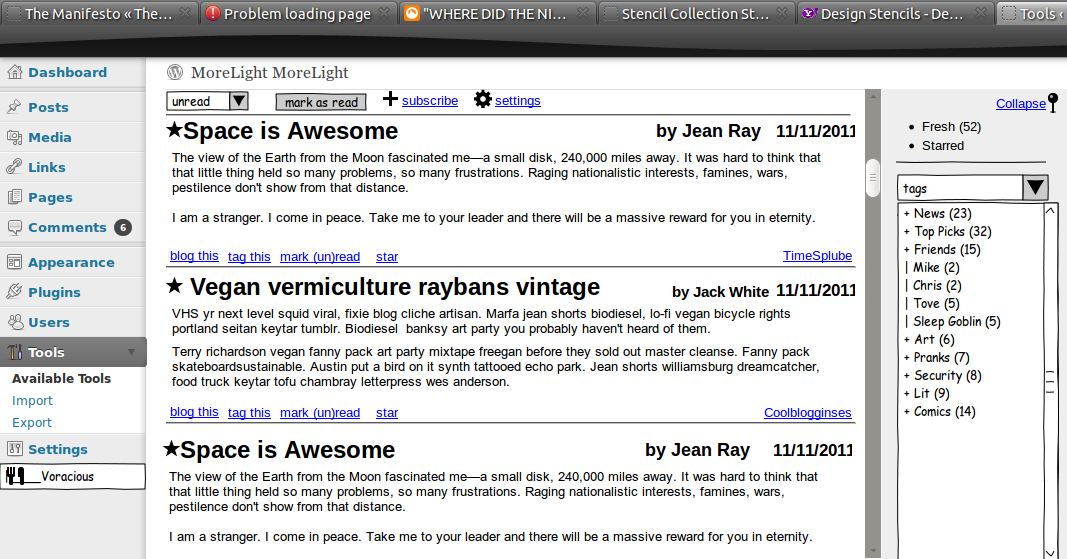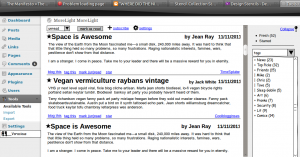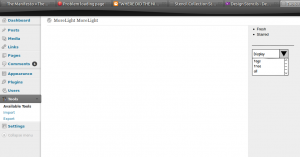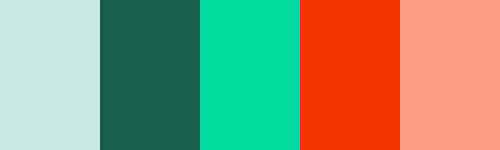ordpress.com is great. They’ve got a great freemium model that allows anyone to get hooked up with a blog with the swiftness. I’m a huge fan, but of course there are limits in what you can do when you don’t have your own hosting. Â They have limitations on plugins and themes and so on.
I recently helped my friend Tove Hermanson migrate her thoughtful fashion blog to her own hosting. I recommended she choose Dreamhost, as I’ve had a great experience with them.
We had a few setbacks when we did things out of order, so I’m writing up a short guide to doing this so it will be easier for other folks. If you still are unhappy after following this guide, you may need a different hat.
First things first, you will want to export information out of your old blog. Log into your blog and do the following:
- Note your theme so you can install it at your new hosting
- Note what plugins you are using, and any widgets or whatnot you’ve got on your blog.
- Note your link structure. How are your posts organized? You definitely want this so you don’t break any old links to your content.
- Log into your blog at wordpress.com and export your blog contents to a file.
- Get your images. WordPress.com says that you can import your images and such at your new blog, but we didn’t see the full sized images getting downloaded. Hence, I’ve written a script to get all of your full sized images from your wordpress.com blog.
- Download and install Python and BeautifulSoup.
- Use my python image spider to collect all of your images from your blog and put them into a neat little bundle for you.
- Do a find and replace on your export file to change all your img tags from “yourdomain.files.wordpress.com” to “yourdomain.com/oldimages”
- Buy your domain and hosting. As before, I really like dreamhost, as they are cheap, cheerful and easy to use. For a personal site, those are the factors that matter.  Clicking those links will give me a 10% kickback, but I’d recommend them even if I didn’t get a taste.Â
- Switch your domain nameservers to point to your new hosting. Â When you are buying your hosting, they will have instructions on how to do that. Â The place where you bought your domain name will also have a way for you to switch where your nameservers point to. Â If you are using dreamhost, you’ll be using NS1.dreamhost.com, NS2.dreamhost.com and NS3.dreamhost.com.
- Install wordpress at your new hosting. If you’ve chosen dreamhost, they will do it for you.
- From your control panel choose “Goodies”
- Click “One-Click Installs”
- Advanced Mode (It isn’t all that advanced>) and follow the instructions.
- Log in to your new wordpress installation and import your blog export file
- Configure your themes, widgets, url structure and so forth through the wordpress settings.
- Use an FTP client like Filezilla or FireFTP to upload your “oldimages” images folder to your server, right under your new domain’s root directory.
- Take a look at the new blog and test! You should be good to go.
That seems like a lot, but you can probably accomplish all of this in an hour or two. You’ll spend some time waiting for DNS changes to propagate, but it should be fairly seamless. The key is to extract all of the information you need from your old website domain before you change your domain url to point to your new hosting. We made a few mistakes doing that and it just takes forever to switch back and forth.
Good luck, hope these instructions help!
- Tove had Chaotic Soul which seems to have major problems and differences between the official version and the one wordpress.com uses. (back)
- You could always register with dreamhost without my referral as well. (back)